ADDING LINKS TO ROLLOVER EFFECTS
- Peter Griffin
- Aug 24, 2018
- 2 min read
Did you know that you can add a link to a rollover effect? By enabling the add link function to rollover you can give your visitors links to other websites, documents or even phone numbers. Today we’ll show you how!
In this tutorial we’ll show you how up to enable this option and what it does. As to what you want you want to redirect to well that’s up to you, play around and some fun!
As usual here are the clip notes if you prefer.
Start by going to your rollovers settings menu
From there select the settings tab
Firstly select how you want you rollover to work, with a button or a rolling over of the mouse
The setting we’re looking for is ‘Add Link to End State’
Enabling this setting opens up a new link option.
In this new menu you have a number of options available to you for just about you’d want to give a link to.
In our video we’ve used the web link option to link to our website rolloverfx.com
Finally you can select another setting beneath the add link option to add a button which will activate the link.
There you go, all you need to know about adding a link to rollover image effects!
If you’d like some more handy tip on using Rollover check out our Tutorial Videos.
If you’d like to add our Rollover app to your site, check out Rollover Image Effects on the Wix Market.
Want to know more about our app? Have you played with this features before or have an ideas for new features? We’d love to hear from you! Why not drop us a comment below and let us know!

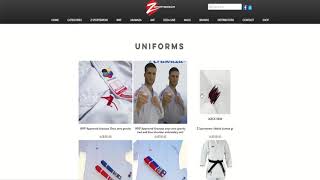
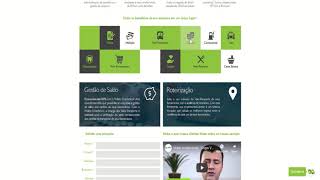
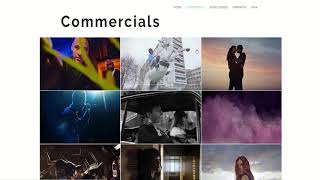
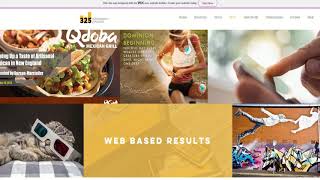

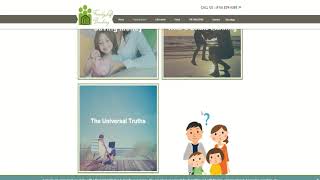
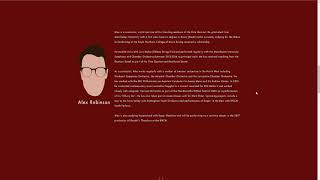

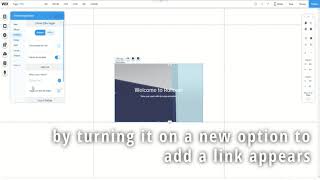
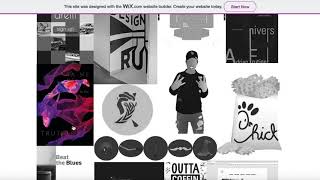
Comments